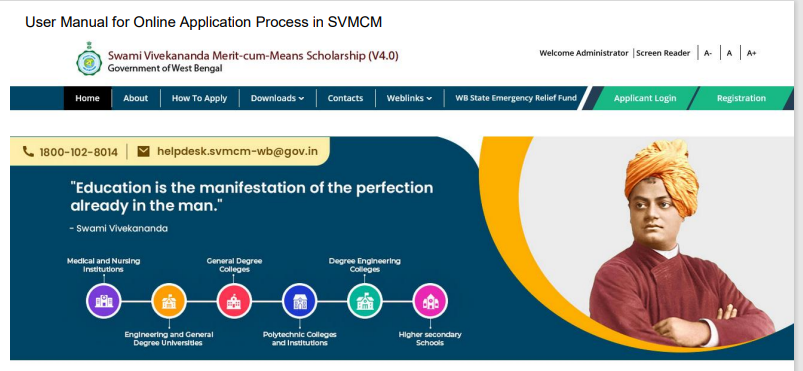Swami Vivekananda Scholarships for all Classes has Started
Fresh Application 2022
31.12.2022
Renewal Application
31.12.2022
How to Apply Step by Step?
Step 1: Open the home page of SVMCM Official Website (https://svmcm.wbhed.gov.in/) Scholarship tab to open the web portal of Swami Vivekananda Merit Cum Means Scholarship in any browser and click on Registration option on the right side of the menu.
Step 2: Please download the operation manual before proceeding for registration, by clicking on Download User Manual button and also read the Instructions given in the page. After that click on the checkbox to agree terms and then Proceed for Registration.
Step 3: Choose appropriate Directorate and then click on Apply for Fresh application.
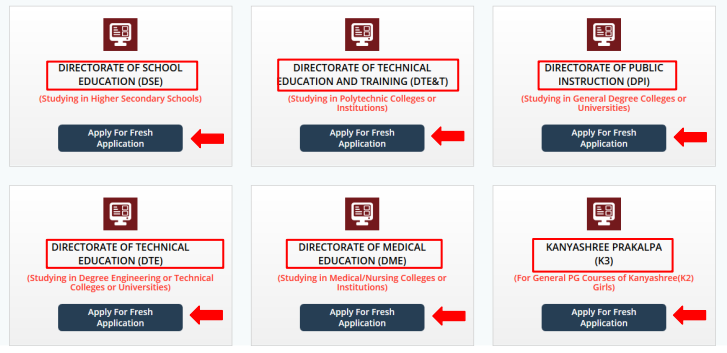
Step 4: Online Registration: Fresh Application Process: For Fresh Application, fill up the Registration form and then Click on Register button. Obtained Marks, Total Marks and Obtained Percentage of applicants from Qualifying Examination Board of WBBSE or WBCHSE or WBSCT&VE&SD (for Lateral) will be filled up automatically.
Note: that, if an applicant selects 2019 as Year of Last Qualifying Exam, then an extra field will appear where the applicant has to enter a reason for not applying for SVMCM Scholarship in 2019.
Step 5: After clicking on the Register button, enter the OTP sent to the mobile no. given at the time of registration. After successful verification of Mobile No., an Applicant Id will be generated. The Login Credentials will be sent to your registered mobile no and an email containing the Applicant ID and a copy of Registration Slip will also be sent to your registered Email ID. Note down the Id for subsequent login to complete rest of the Application Process and also for future use.
Step 6: Step 6: Now click on Applicant Login option from any of the pages. Enter the Applicant Id, Password (Which was set during registration process) and Security Code in the appeared pop-up. Then click on the Login button.
Step 7: After successful login, Dashboard of the concerned applicant will be appeared. Click on Edit Profile or Edit Application to continue the application process. Application process for Fresh and Kanyashree are same.
Step 8: At first fill up the Basic Details form and then click on Save & Continue button. Star marked fields are mandatory fields. Please maintain the File Format and File Size of Image and Signature t the time of upload of the same as mentioned in the form. In the Basic Details form, applicants only have to upload the image and signature as the other fields are already filled up during the time of the registration.
Step 9: After successful submission of Basic Details form, Personal Details form will be appeared. Fill up the form and then click on Save & Continue button. Star marked fields are mandatory fields. While entering the Bank Details, enter the correct IFSC, Bank Name and Branch Name will automatically be fetched.
Step 10: Upload Scanned Supporting Documents form will appear after successful submission of Personal Details form. Upload all the necessary documents as required and then click on Submit Application button. While uploading the documents, please maintain the File Format and File Size as instructed in the form.
Note : A Pop-up will be appeared for Fresh Applicants regarding the Competent Authorities for Issuing Income Certificate. Close the Pop-up before uploading douments. An extra field regarding Income Certificate Issuing will also be appeared for Fresh applicants. Make sure that the income certificate is issued from the mentioned authorities. Otherwise It may not be accepeted.
Step 11: After successful uploading of the documents, a success message will be displayed. Applicants may download the Application details by clicking on the Download Application Details button. Click on Submit Application button to submit the application.
- Note that, once an application is submitted, it cannot be edited unless the application is unlocked from concerned HOI end.
- To view the Profile/Application, click on View Profile option in Dashboard or click on View Application option under Application Details tab in Menu area. To track application activity, click on Track Profile button, given on the dashboard.
- To retrieve Applicant Id/Password click on Forgot Applicant Id/Password option on the Login pop-up from the Applicant login option.
- Select what is to retrieve from the given option and then click on the Proceed button. After selecting a option the relevant form will be appeared.
- Select Applicant Type, Mobile No. and Security Code and then click the Proceed button. An OTP will sent to the mobile no., registered in SVMCM Application. Enter the correct OTP and then click Verify button.
- After successful authentication your Applicant Id will be shown on your screen.
- Select Applicant Type, enter Applicant ID, Mobile No, registered in SVMCM application. An OTP will sent to the mobile no., registered in SVMCM Application. Enter the correct OTP and then click Verify button
- After successful submission of new password a success message will be shown.
- To change Profile Password, Click on Reset Password option under Setting tab in Menu area. First enter the Existing Password, then New Password for confirmation and Captcha. Click on Update Password button.
SVMCM Scholarships Last Date:
| Swami Vivekananda Merit-cum-Means (Fresh & Renewal) | 31.12.2022 |
| State Govt. Sponsored Stipend Under Talent Support Programme (TSP) (Fresh & Renewal) | 31.12.2022 |
| Merit-cum-Means (Fresh & Renewal) | 31.12.2022 |
| Post Matric (Fresh & Renewal) | 31.12.2022 |
| Pre Matric (Fresh & Renewal) | 31.12.2022 |